If you want to make it on YouTube, you have to master how to make a great thumbnail for your videos.
But before being able to create a thumbnail that will make people click on your video, you need to make it the perfect size.
What is the ideal YouTube thumbnail size? The recommended YouTube thumbnail resolution is 1280 x 720 pixels. The file size should be under 2MB. Regardless of the resolution, the best ratio for a YouTube thumbnail is 16/9. Create your thumbnail with the recommended resolution – don’t scale it up or down.
While you can upload a thumbnail with a resolution as low as 640 x 360 pixels, it’s not a great idea to so. Your thumbnail will be shown in places where you’ll need the added resolution.
Also, there are things to consider when you want to add text to your thumbnail. And you want to make sure your image looks crisp.
Why the perfect YouTube thumbnail resolution is 1280 x 720 pixels
Some places use the biggest thumbnails available
Why should YouTube thumbnails be so big? They look so small in the search results and recommended videos after all!
If you think this, you’re right.
The YouTube website actually uses a smaller version of your thumbnail for all these places, with a resolution of 336 x 188 pixels as of March 2019.
They actually look 50% smaller, this resolution is to accommodate high-PPI or Retina displays.
But not everybody will watch your videos on the website.
Some people will watch them on smartphones (with high-PPI displays too), on a smart TV or even on a gaming console.
And all these different platforms might use bigger resolutions to best display your thumbnail at its best.
Also, don’t forget that you can share and embed videos (on your website, or on Reddit, for example). And most of the time, they will be displayed as full-resolution previews.
You want to take full advantage of the real estate that YouTube gives you by uploading a full-resolution, 1280 x 720 pixels thumbnail.
Bigger thumbnails will look less sharp than they actually are
If you happen to upload a thumbnail that is bigger than 1280 x 720 pixels (let’s say 1920 x 1080 if you want to keep the 16/9 ratio), YouTube will resize it down to the maximum resolution allowed on the platform.
While doing that, the picture compression YouTube uses will almost entirely get rid of any added sharpness in your image. Even adding a strong sharpness filter to your image won’t help, as it will look unnatural.

As you can see in this picture, the original thumbnail on the left looks very crisp (look at the catchlight in my eye or the detail in the headphones cables).
As a comparison, the scaled-down Youtube thumbnail on the right is lacking sharpness.
If you can’t see the difference, try to read this article on a high-PPI or Retina screen: you’ll see immediately.
The loss of crispness is mainly due to 2 factors:
- Sizing down an image removes the critical micro-contrast that makes an image pop and look crisp.
- The compression settings of the youTube jpeg file are pretty dramatic, further removing some crips details.
As you can see, uploading a higher resolution thumbnail really doesn’t help. In fact, it’s better to upload a 1280 x 720 pixels thumbnail on which you applied some mild sharpness manually.
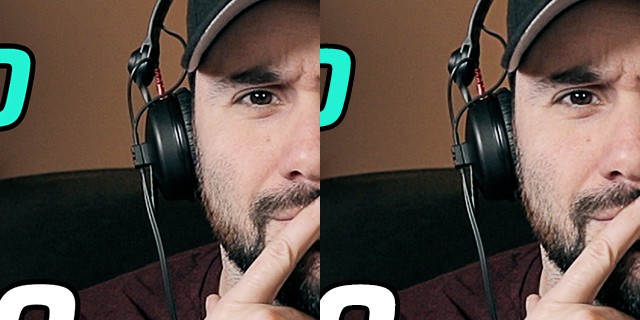
It may seem counter-intuitive, but the 1280 x 720 px picture with added sharpness looks sharper than the 1920 x 1080 px picture with added sharpness.
Look how sharp those catchlights look in my eye!
The sharpness filter works by adding micro-contrast to the edges in the pictures (this is a simplified explanation, obviously).
Applying sharpness at the recommended resolution always beats having a bigger image (with more information) sized down, even if it’s sharpened as well.
Smaller thumbnails will look pixellated
This is the case every time a picture is scaled up.
So if you upload a smaller thumbnail (let’s say 640 x 360 px), YouTube will have to scale it up to display it the proper way on platforms where it needs to.
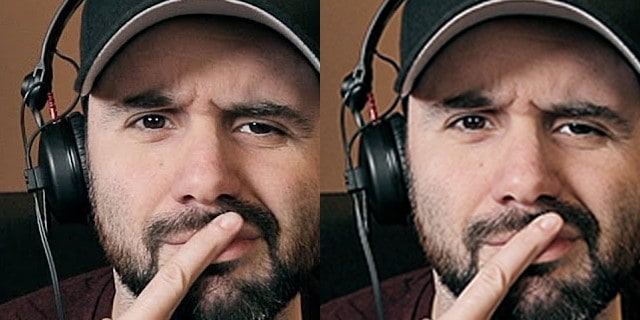
On the left, you can see how a properly sized thumbnail will look at full resolution on YouTube. On the right, the same thumbnail scaled up from a 640 x 360 file.
As you can see, all the details are gone: headphones cables, eyes catchlight and facial hair all look blurry and pixellated in comparison. Again, both examples are magnified 2 times.
Believe it or not, your thumbnail is very important when it comes to your CTR (Click-Through Rate), thus getting more views.
Trying to get more views on YouTube? Here are the 93 tactics I used to get 5.3 million views on my biggest channel. Learn them now for free!
To get a good performing thumbnail, you’ll need to make sure it looks engaging… and sharp.
Remember, your video can show up on smartphones, smart TVs or gaming console. Depending on my channels, 55% to 65% of my views come from smartphones.
So make sure your thumbnails look good there too and upload your thumbnail to the recommended resolution to make them look as good as possible.
Read the YouTube thumbnails guidelines.
Remember the 2MB size limit for thumbnails
YouTube will only allow you to upload files that have a size (or weight) of 2MB or less. More than that and YouTube will reject the file.
To not go over the 2MB, you will have to compress your image and keep it under the maximum size.
Don’t over-compress your image though: try to be as close as the maximum allowed size as possible.
Photoshop and most other image editors allow you to enter the maximum size for a picture, and it will find the best compression setting to match.
But obviously, you can only do that with an image format that allows for compression. So let’s talk about…
The accepted formats for a YouTube thumbnail
YouTube accepts a variety of formats for your thumbnails. Namely:
- .JPG
- .GIF
- .BMP
- .PNG
It doesn’t matter which format you use: all of them will be compressed to a jpeg image by YouTube before being displayed.
Out of all these formats, the .BMP and .PNG are the ones that keep the most information.
Because of that, there’s a huge chance that you won’t end up with a small (lightweight, under 2MB) .BMP file at the recommended 1280 x 720 px resolution.
If your thumbnail happens to be only made up of a solid color and text, you could get away with a .PNG file. But I highly doubt that’s the case. I would recommend that your thumbnail contains a picture or a face anyway.
The .GIF format messes up with your colors pretty badly (as you can only pick 256 of them), and you won’t be able to use the animated function anyway.
All in all, the .JPG format is the only one worthwhile of your time. All other formats have too many limitations (at least if you’re creating your thumbnail right).
Just export a 1280 x 720 px .JPG file just under 2 MB, and you’re good to go.
Get more views on YouTube
Trying to get more views on YouTube?
I’ve put together an in-depth guide with all the 93 tactics I used to get 7 million views on my biggest channel.
There’s literally nothing like it on the Internet.
Check out the guide now! It’s completely free and it’s available online – no pdf sent by email bs!